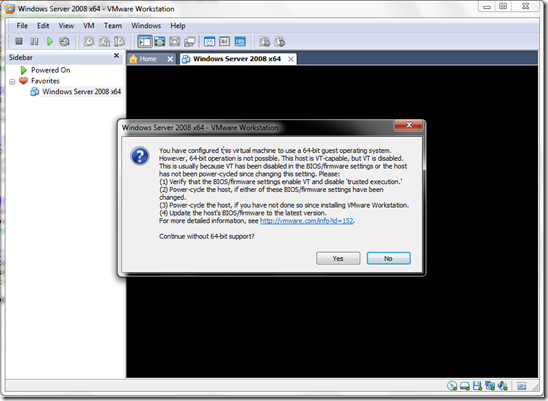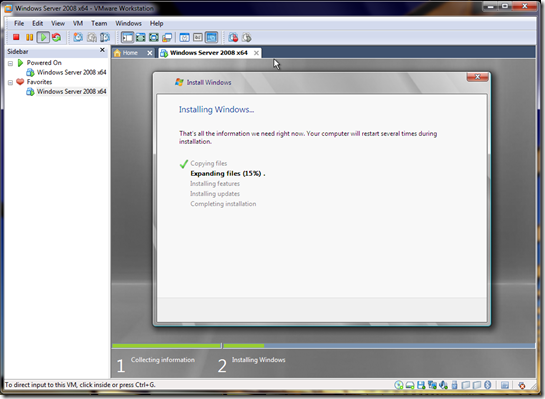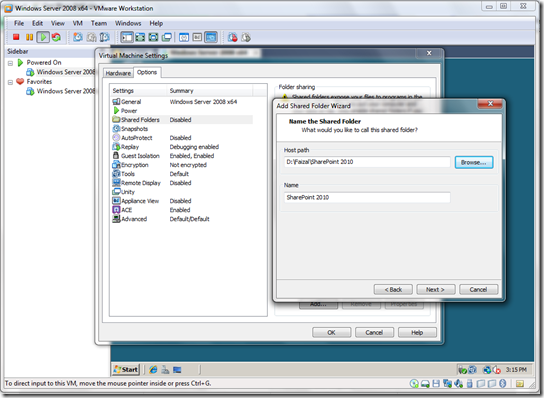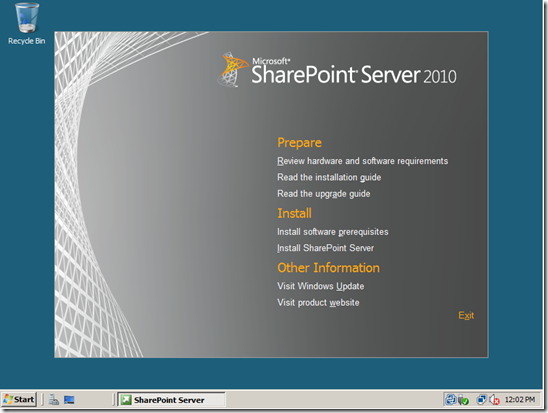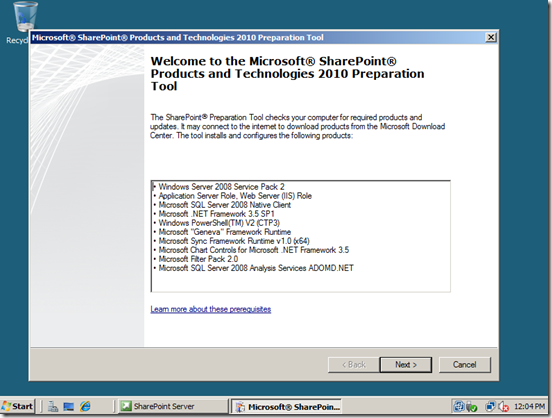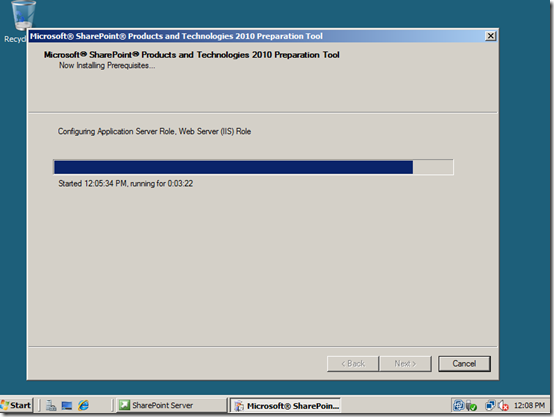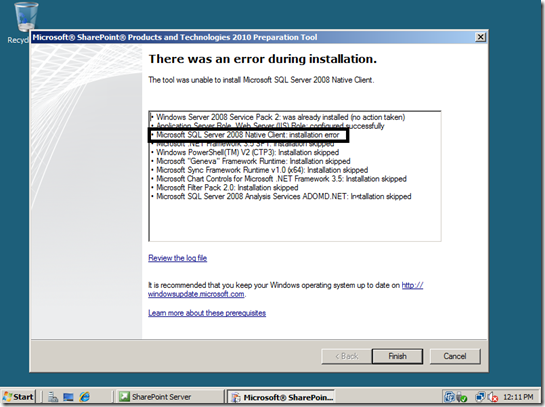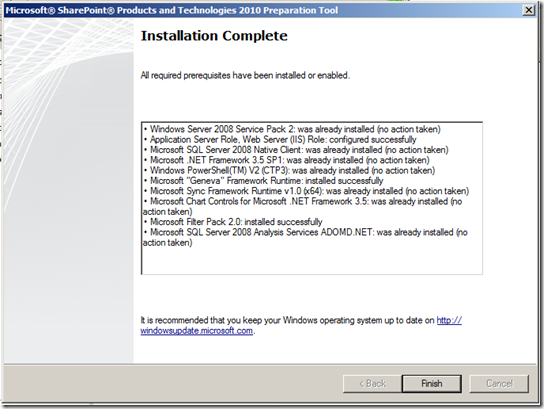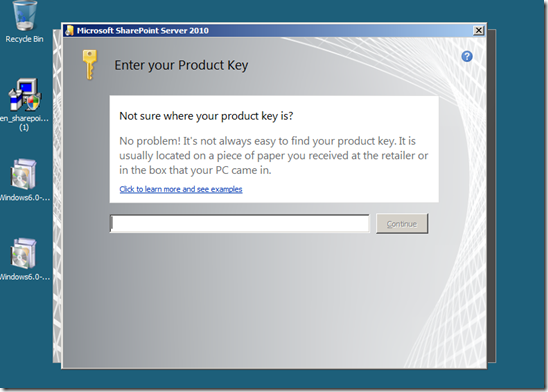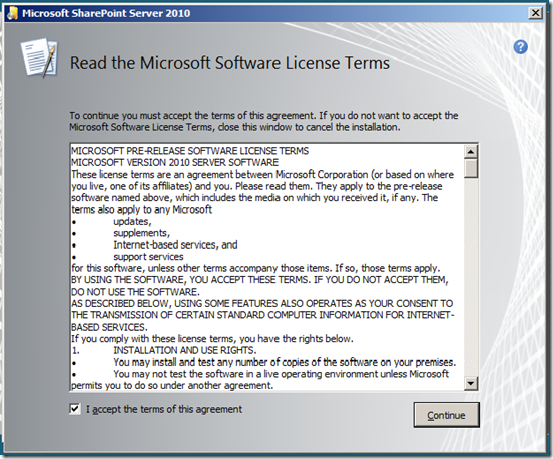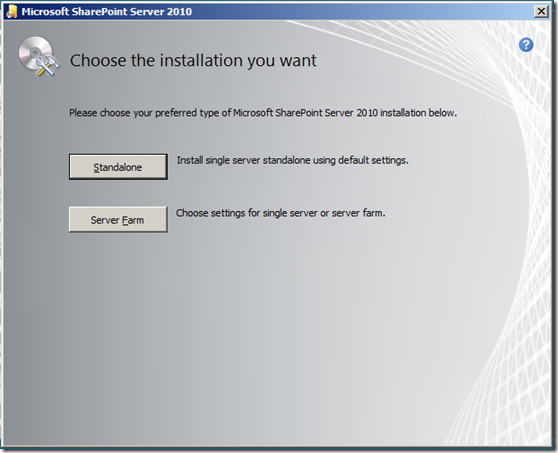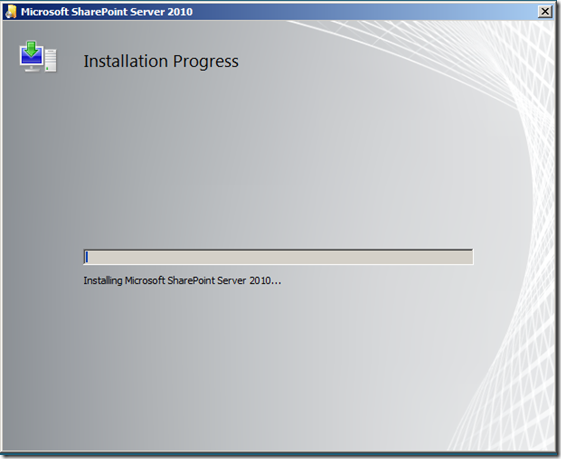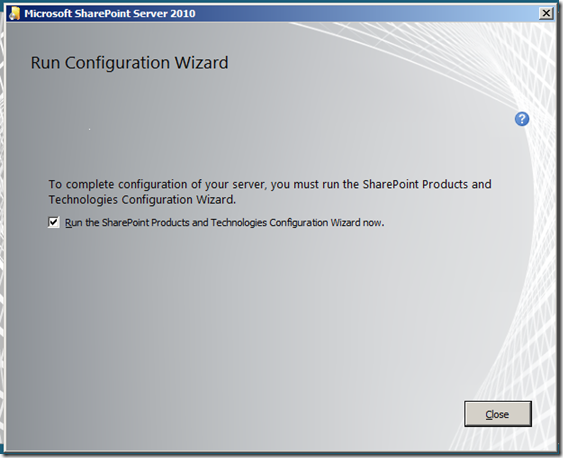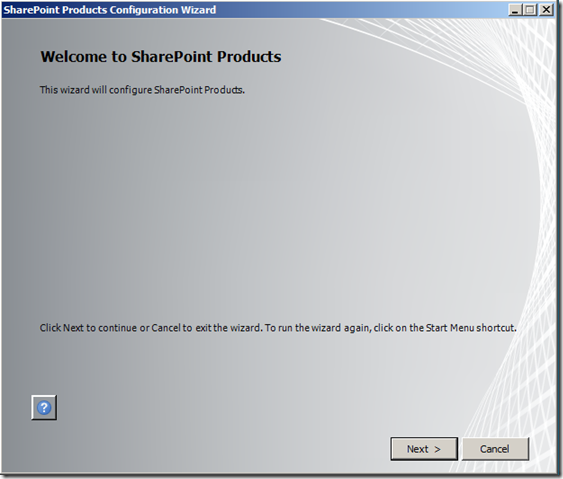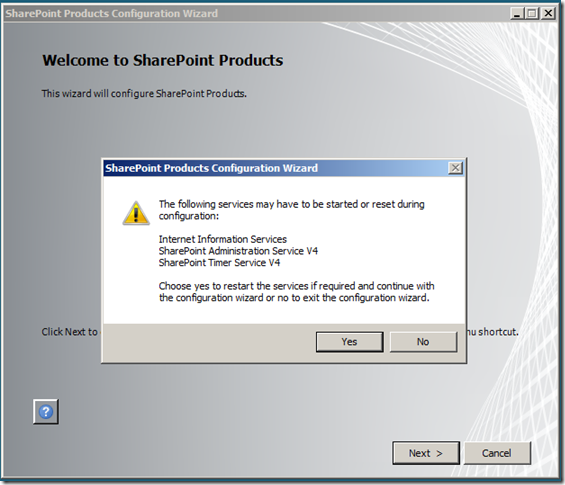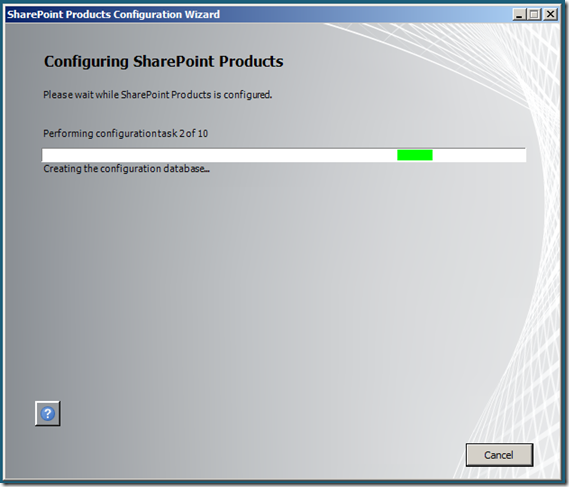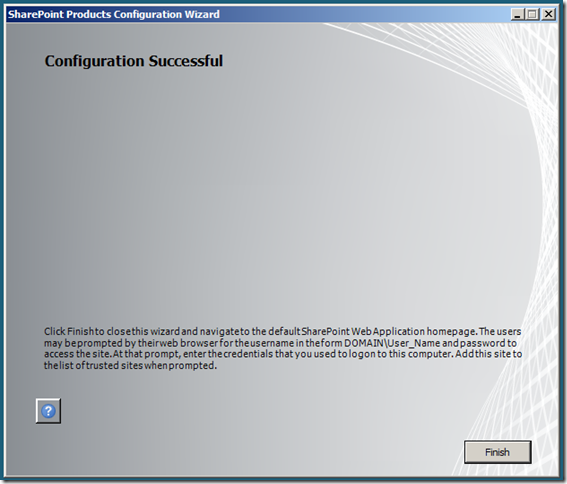Step by step SharePoint Server 2010 Installation guide
Finally! my long waiting SharePoint Server 2010 beta ready for download… (http://technet.microsoft.com/en-us/evalcenter/ee391660.aspx) I installed successfully on VMWARE Workstation alternatively you can use VirtualBox.
Given below step by step Installation guide.
List of Prerequisites Software.
1. Windows server 2008 with SP 2 / Windows 7 / Vista (All OS must be 64bit)
2. Windows 2008 R2 and Windows Server 2008 KB971831
3. WCF Fix article for Windows 2008 R2 and Windows 7 KB976462
4. Microsoft SQL Server 2008 Native Client
5. Microsoft "Geneva" Framework Runtime
6. Microsoft Sync Framework Runtime v1.0 (x64)
7. Microsoft Chart Controls for Microsoft .NET Framework 3.5
8. Microsoft SQL Server 2008 Analysis Services ADOMD.NET
11. .NET Framework 3.5 Service Pack 1 (Full Package) KB959209 KB967190
Installing Windows Server 2008 with SP2 on VMWARE Workstation 7.0 may prompt following error :
“you have configured this virtual machine as a 64-bit guest operating system…”
By default Lenovo T61 laptop’s ship with virtualization technology and set VT is disable.
In order to enable VT on laptop. Please Shutdown your laptop and go to BIOS setup > CPU > Virtualization technology > Enable and Press F10 to Save and Exit
Install Windows server 2008 with SP 2
Download prerequisites software (if you need to Share your PC folder to access from VMWARE) enable Share folder option
Go to VM > Setting > Options > Shared Folder > Enable and Select your Pre-request software download folder.
Run > SharePoint Server 2010 Application file, System will extract files and show above screen, Under Install > Click Install Software prerequisites…
System will run for few mints and display following error message
Install your prerequisites software that you downloaded one by one (possible follow the above order as show in error message)
Note : if you trying to install Hotfix’s from your Share Folder system may prompt “error code0x80070003” please copy your hotfix files to Windows server and click Install.
Once you get above screen “Installation Complete” Click "Install SharePoint Server” link
SharePoint 2010 Installation screen prompt for Product Key get beta key from here
http://technet.microsoft.com/en-us/evalcenter/ee391660.aspx
Read your License terms and click I accept and start Installation
Select Standalone option, if you Installing with SQL Express 2008 server, if you are Installing SQL Server 2008 and SharePoint 2010 farm servers then select Server Farm option. Since i am using VMWARE installation i select Standalone option.
System will star Installation progress…
System would take several mints to complete installation and prompt for Configuration Wizard.
Run your Configuration wizard and click next >
Step 2 on Configuration wizard click “Yes” to start IIS and SharePoint Admin, Timer service.
Configuration wizard continue 2 of 10 task and if everything ok system will display following screen. (Please note that it will take several mints complete. Its not fast as SharePoint 2007 configuration wizard)
Congratulations… you successfully Installed SharePoint 2010.
System will launch SharePoint 2010 Central Administration screen…
Enjoy… and provide me your feedback…